| On June 12, you will no longer be able to receive a phone call to authenticate with Duo. The “Call me” feature will be disabled. You must make sure your Duo settings are correct before this change happens to guarantee uninterrupted access to University websites and resources. |
Test your current set up
Depending on the options you selected when you initially set up your device in Duo, your steps to make a change to another authentication method will vary. The simplest way to ensure uninterrupted access is to begin with a test. Navigate to the NetID Center website at identity.uillinois.edu and click the blue “Log in” button. After entering your NetID and password, you will see a NetID Center 2FA screen like one of these below:
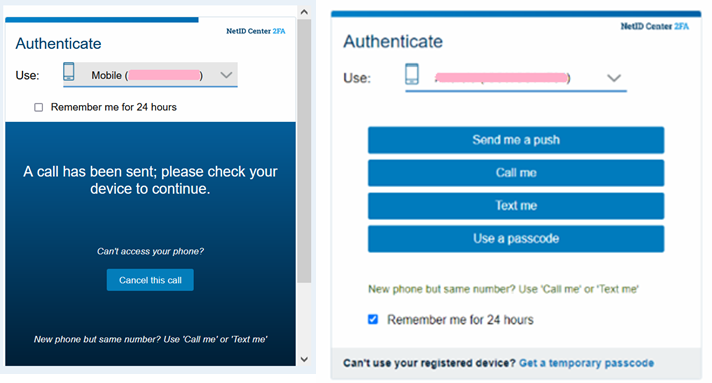
If you have a smartphone or basic mobile
If your device is capable of receiving SMS text messages, but you do not see the “Text me” button as above, you’ll need to set up your device again within the Duo registration system. You will set up the same phone number.
Once you’re signed in to the NetID Center, click the “Manage my 2FA” button under the 2-Factor Authentication heading. Then click the “+ Add a new device” button at the bottom of the ‘My Devices & Settings’ section.
Select “Smartphone (recommended)” – THIS MUST BE DONE FOR ANY SMS-CAPABLE PHONE NUMBER, EVEN BASIC MOBILE PHONES
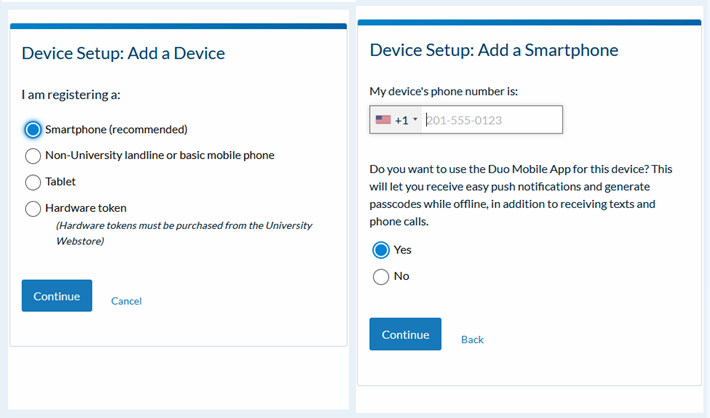
Select “Yes” after entering your number and follow the prompts to scan the QR code using your phone’s camera.
Everyone, even basic mobile users, should select “Yes” at the phone number input screen. After entering your number, follow the prompts to scan the QR code using your phone’s camera. You may be asked about replacing the device – this is intentional and should be allowed.
If you have a basic mobile phone, you can select not to use the app once you reach this screen.
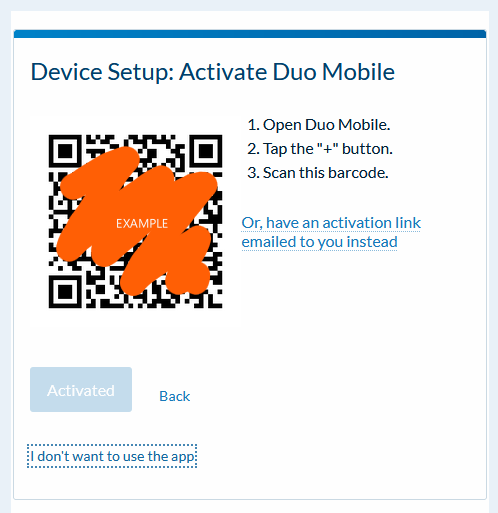
Landline only users
If the phone number you use for authentication is a landline that cannot receive an SMS text message, you will need to acquire a hardware token to replace it as your second device. These are available from the WebStore. Check with your unit HR or IT groups to determine their policy for providing them to employees. They may be purchased either by units or individuals.
More information about purchasing and configuring hardware tokens can be found in this help article: https://answers.uillinois.edu/illinois/2fa-token
Need help?
If you’re having trouble replacing your 2-factor authentication device to enable text messages or the Duo Mobile app, or you have any other questions about this change, please contact the Technology Services Help Desk by email at consult@illinois.edu or by phone at 217-244-7000.